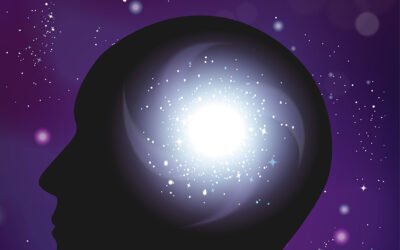A profile or company brochure allows you to provide an elegant reference resource to your clients and partners. These can be especially useful for sending a profile for a podcast or conference.
Most businesses will spend hundreds of dollars for creating this document to make sure their brand receives the recognition it deserves. You may or may not be computer savvy but this article is meant to show you a simple method to create a profile brochure PDF. This should help you gauge how much investment in terms of time and money it should ideally take to come up with something impactful and professional.
Like all digital assets, you would of course need tools to design and produce the document. This guide will explain how you can easily achieve a nice brochure using Microsoft PowerPoint, you could also use Apache Open Office Impress if you don’t have PowerPoint as an alternative tool.
Why PowerPoint for making a brochure?
Unlike Adobe Photoshop and other complex graphic editing tools, PowerPoint is simple to use and has extensive features to design a nice brochure within a minutes or an hour at most.
Before you begin
Please have logo and profile image in high quality ready. Also you would want to have the color codes of your brand handy in RGB. The color codes can be copied from your website or logo. They will be useful to create backgrounds and title font colors.
Start with the Page Setup
The first step to do after opening PowerPoint would be to size the page for a typical letter, i.e., A3 size page. To do this, simply click on the “Design”, click on the “Slide Size” button and select “Customize slide size”. Next step is easy to guess – choose the size as “Letter Paper” and the orientation as “Portrait”.
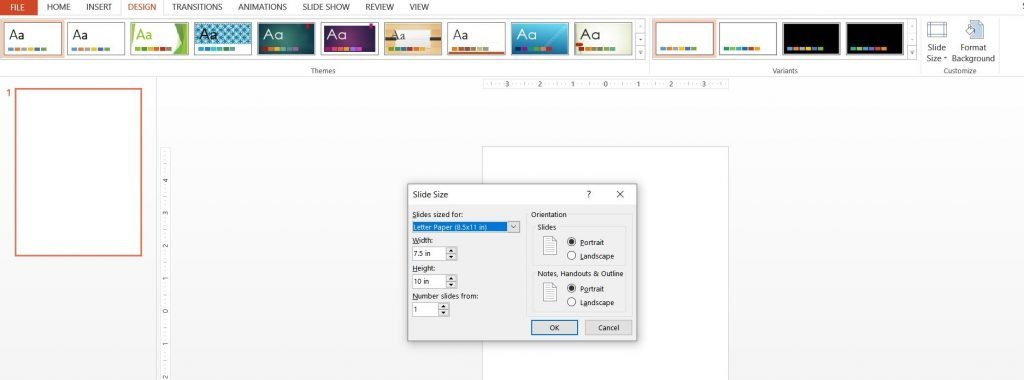
Create 2 color areas on the page
Delete the default text boxes from the slide. And create a box to partition the content on the page in 2 parts. One side can have your logo, image, short intro and links, while the other side can have the main highlights of your journey and what you do.
So to do this – use tab “Insert” > “Shapes” > “Rectangle”
The color of this box could be your website’s background color or related to the lightest color of your logo.
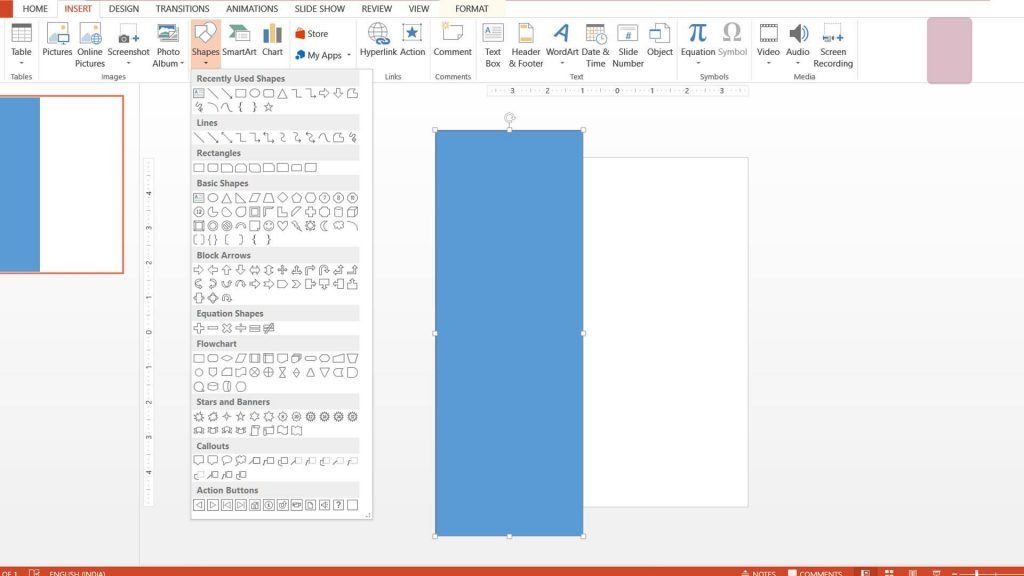
Add content to color background area
Insert your image, title, short bio (50-80) words, logo, website and social media links. Be creative with font sizes to make sure that everything fits the space. You can find some great social media icons for free on iconfinder.com
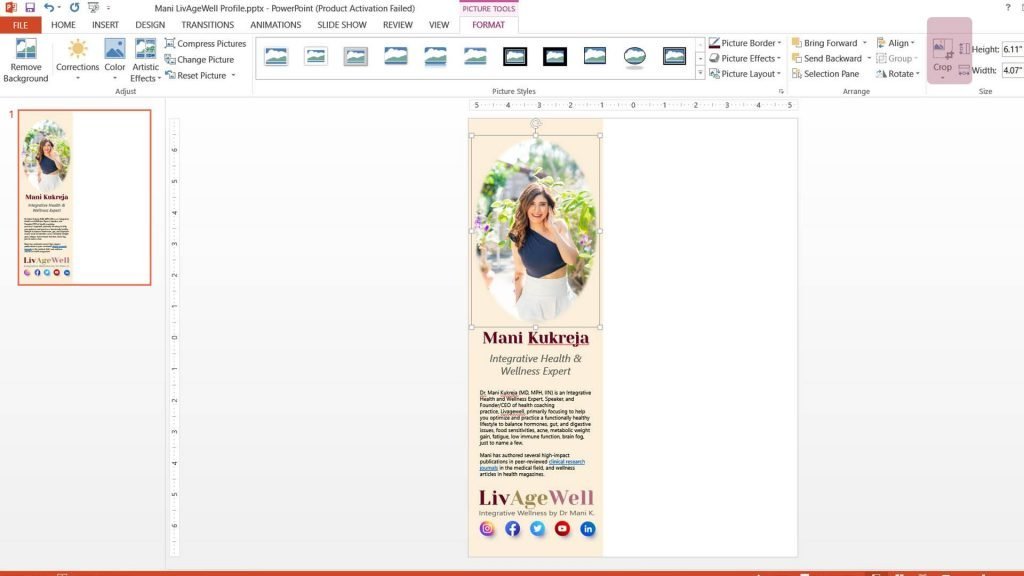
Complete the right-hand-side section
Use your brand colors for the titles, and a nice off-black color for the text. The greyish color is easier on the eyes and looks great both in print and as a PDF or webpage.
Some ideas for the content area include your brand’s credentials, mission and vision statement, activities, offerings and partnerships.
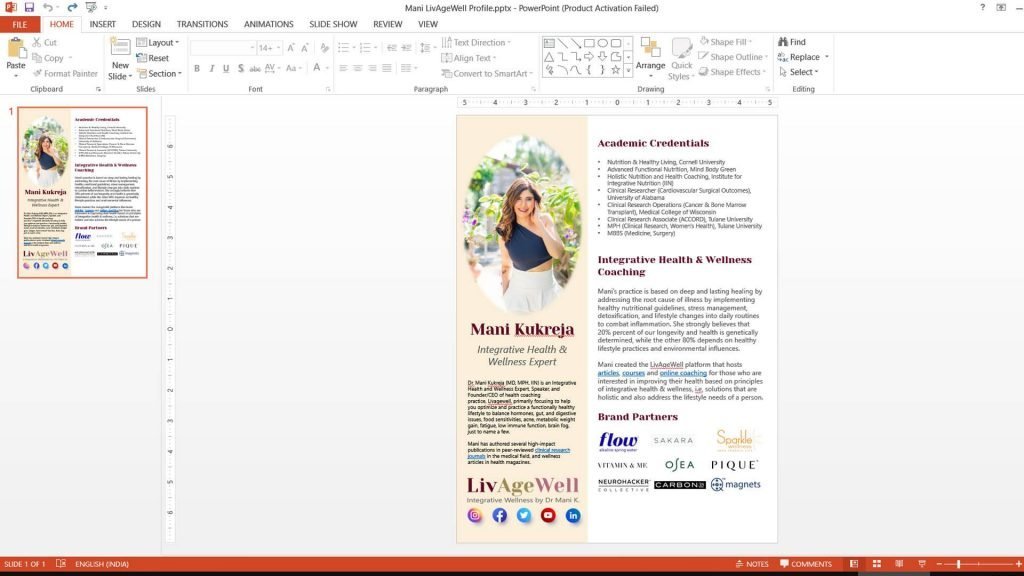
Export as PDF
While creating your profile brochure in PowerPoint, the last and easiest step is to save the file as PDF – ready for print and distribution! Simply head to File > Export to generate the file.

See how easy that was? In under 15 minutes you can make an elegant company or profile brochure using PowerPoint.